I have to say once again, that the easier way to choose and sort for an album is to DOWNLOAD all the photos and do it on your computer. If you still want to do it this way, please carry on…
Sorting the Photos into Small, Med, Large
Sorting your Photos into Small, Medium, & Large
Ok, so you have all your photos on my website in one folder, follow these instructions to sort them into the three folders I need to create your album; Small, Medium, and Large.
So you are in your folder. I will use my daughter’s bat mitzvah as my folder. I have 7 photos chosen in the folder.
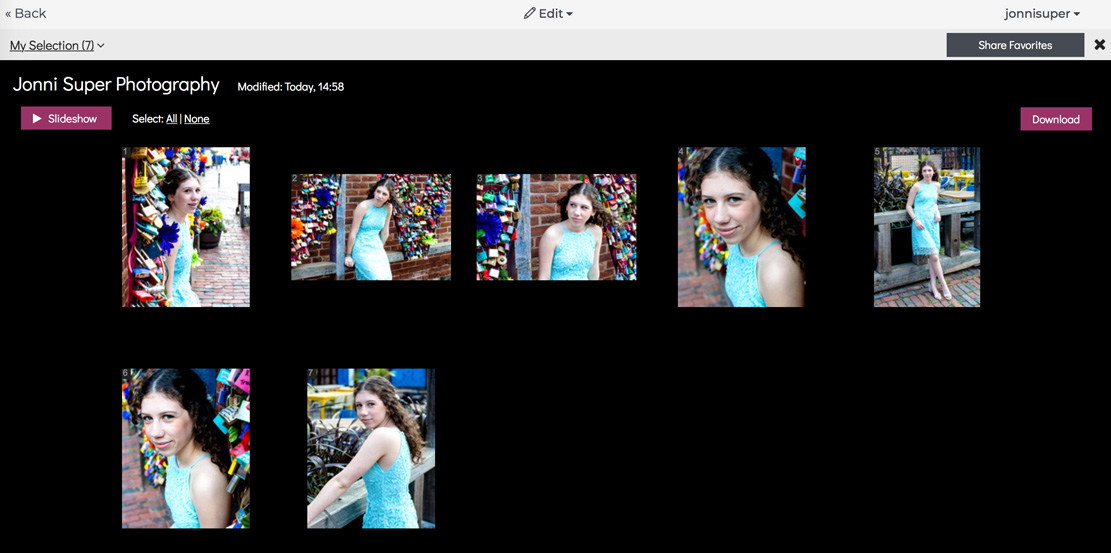

Go the top left where it says ‘My Selection‘, and click the little down arrow (#)v.
Create a new folder, call it Large. Save it. You’ll then go on to create two more folders called Medium and Small.
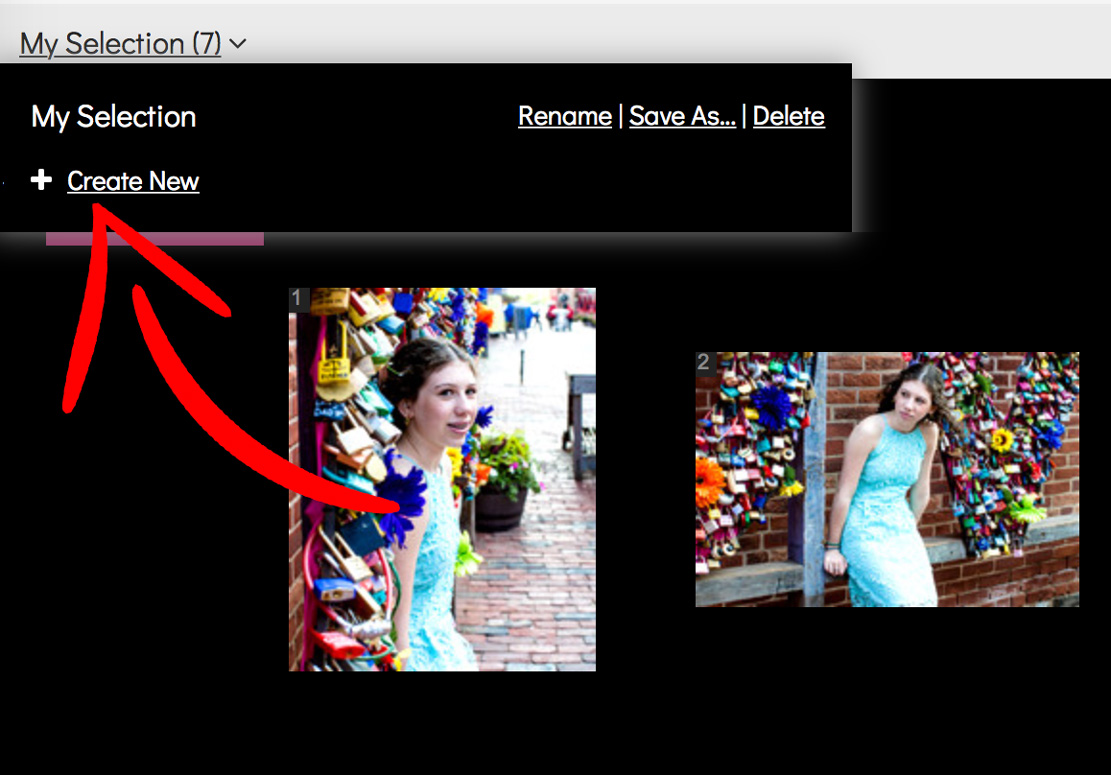

You’ll end up with this.
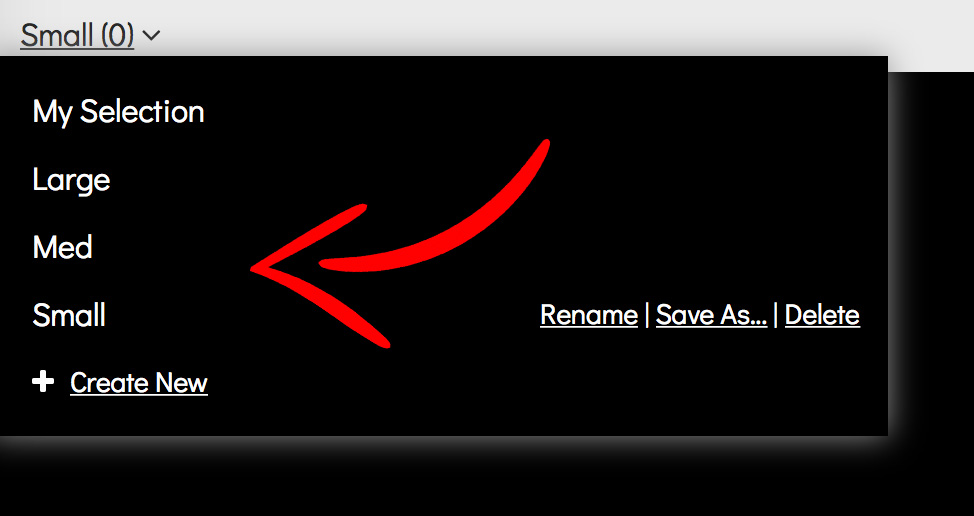

Go back to the photos and click at the bottom right of one of the photos, you’ll get a dropdown.
Choose the option ‘Open in Gallery‘.
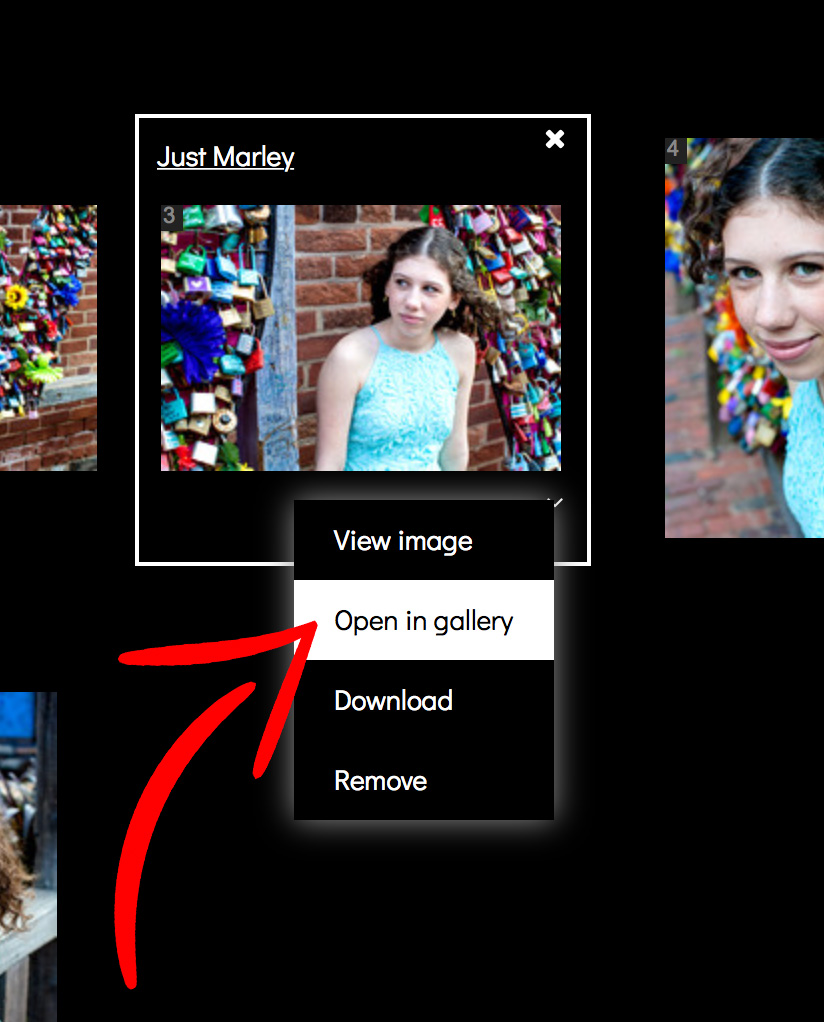

Once your photo in opened in the Gallery, you have the option of saving it in one of the three new folders you’ve just created. I switched to the Medium folder, and then I saved the photo by clicking the heart in the top right of the photo.
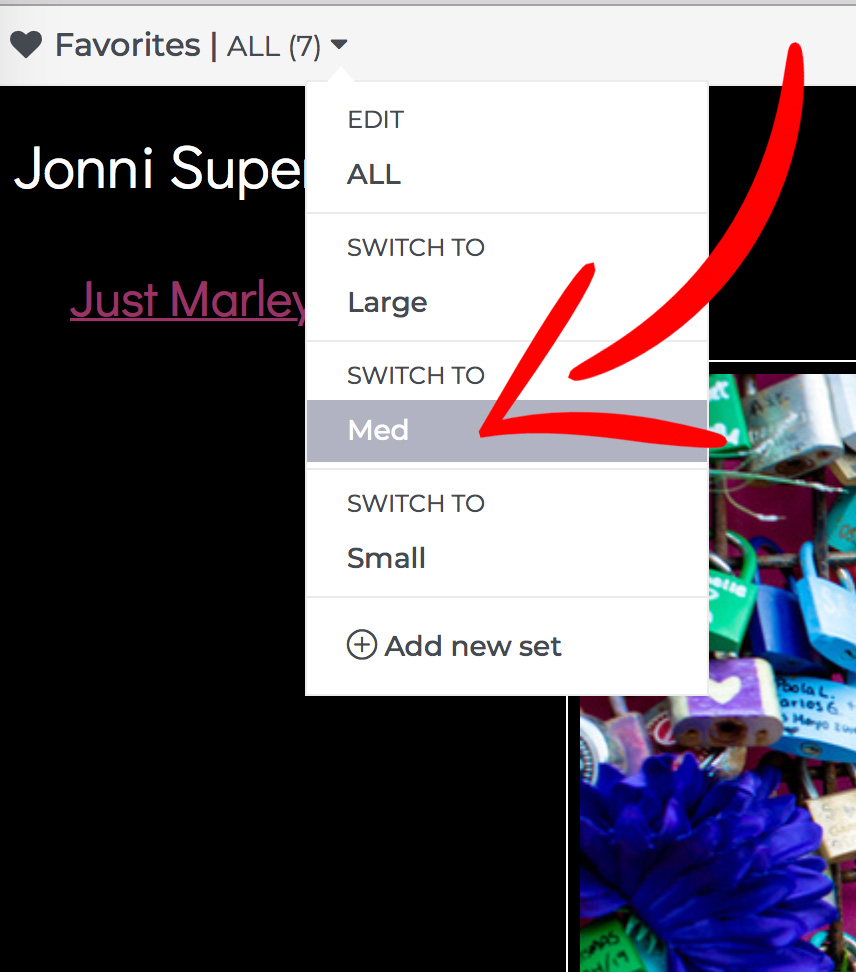

You can see that I now have (1) picture in the Medium folder.
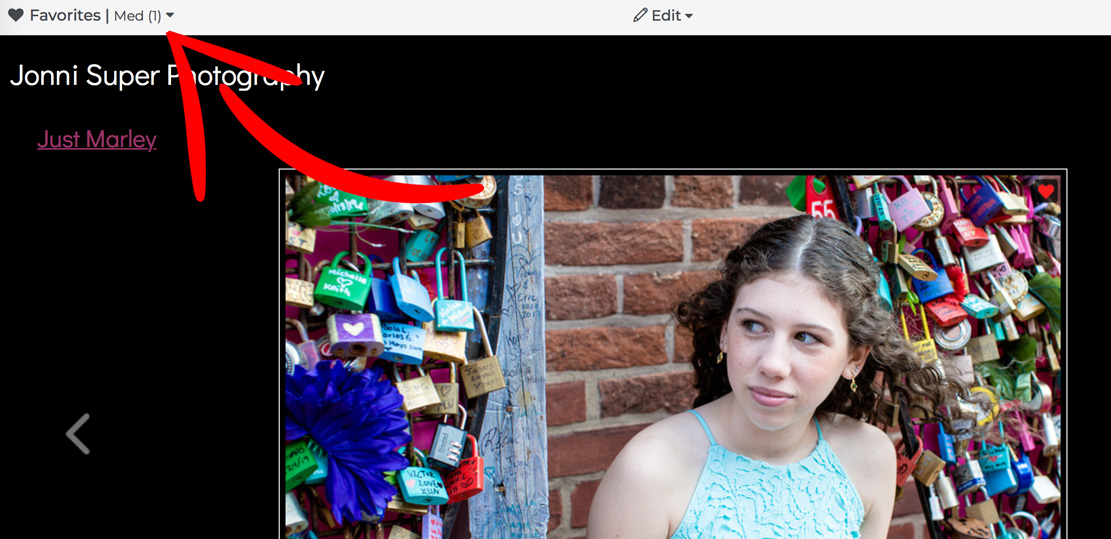

You’ll have to do this with all the photos but it’s pretty straightforward once you get going. You will have all the photos sorted on my website in no time… well, in a little bit of time.
Connect with me if you get lost.
.